Step By Step Upgrading Your War3zuk Server
War3zuk Upgrade Instruction
1. Manage Server >> Files & Mods >> Download your world.zip file
2. While on the same page Click on CONFIGURE >> Distribution & Modpacks — Activate the Install for War3zuk and Alpha 20.6
3. Make sure to download and install from https://supercraft.host/files/War3zuk-Alpha-20-7.8.zip and upgrade the War3zuk Files on your Computer.
4. Once the install is done. Upload your Map (Manage >> Files & Mods) Once installed, Activate and restart your server 5] ENJOY The Makers of 7 Days to Die and the Makers of War3zuk do not guarentee world compatibility. Download your world as a satety measure and having a backup just in case.
Related posts:

In the harsh, unforgiving world of 7 Days to Die Alpha, savvy looting can mean
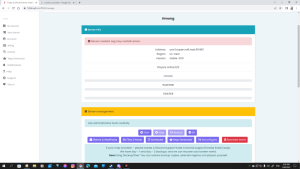
This error indicates your world/save zip is not valid. It doesn’t contain the world definition
The digital age has brought many conveniences, and for gaming enthusiasts, one of the most